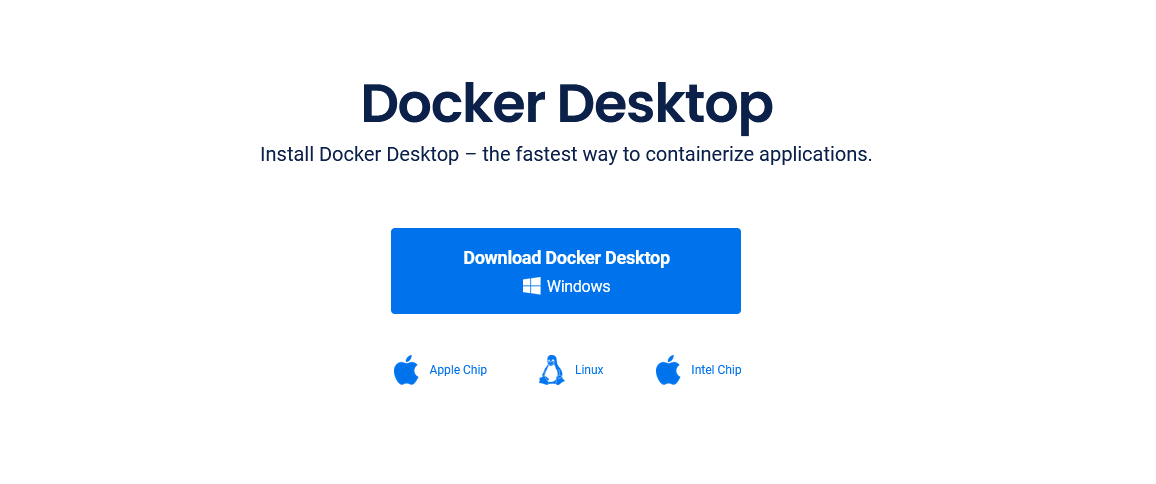
Setting Up Kubernetes Environment on Local Machine Using Docker Desktop
Setting Up Kubernetes Environment on Local Machine | Docker Desktop
Kubernetes has become the industry standard for managing containerized applications and orchestrating microservices architectures. While it is often deployed on cloud platforms, setting up a local Kubernetes environment for development and testing can significantly boost productivity and minimize operational risks. In this blog, we'll walk through the steps of setting up Kubernetes on your local machine using Docker Desktop on Windows, macOS, and Ubuntu.
Prerequisites :-
Before getting started, ensure you have the following prerequisites installed on your local machine:
1. Docker Desktop: Docker Desktop provides a user-friendly way to run Docker containers and Kubernetes on your local system.
STEP 1 : Installing Docker Desktop
### Windows:
1. Dowload Docker Desktop for Windows from the official website.
2. Double-click the downloaded installer and follow the on-screen instructions to install Docker Desktop.
3. Once installed, Docker Desktop will be available in the system tray. Right-click the Docker icon and ensure that Kubernetes is enabled in the settings.
### macOS:
1. Dowload Docker Desktop for macOS from the official website.
2. Double-click the downloaded .dmg file to mount the Docker Desktop disk image.
3. Drag and drop the Docker icon into the Applications folder.
4. Open Docker Desktop from the Applications folder, and it will appear in the menu bar at the top of your screen. Click the Docker icon and ensure that Kubernetes is enabled in the settings.
### Ubuntu:
1. Download the Docker Engine for Ubuntu by following the instructions at https://docs.docker.com/engine/install/ubuntu/.
2. After installing Docker Engine, you can then set up Kubernetes using Docker Desktop for Linux by following the instructions at https://docs.docker.com/desktop/linux/kubernetes/.
Step 2: Enable Kubernetes in Docker Desktop
For both Windows and macOS, you need to enable Kubernetes in Docker Desktop settings:
1. Open Docker Desktop from the system tray (Windows) or the menu bar (macOS).
2. Click on "Settings" and then navigate to the "Kubernetes" tab.
3. Check the box to enable Kubernetes.
Step 3: Verify Kubernetes Installation
Now that Kubernetes is enabled, it's time to verify the installation:
1. Open your terminal or command prompt.
2. Run the following command to ensure that Kubernetes is up and running:
kubectl version
This command will show you the client and server versions of Kubernetes, indicating a successful installation.
Congratulations! You've successfully set up Kubernetes on your local machine using Docker Desktop on Windows, macOS, and Ubuntu. Having a local Kubernetes environment empowers you to develop, test, and debug applications with ease. Additionally, it provides a safe space for learning and experimentation without the need for cloud resources.
Remember that this local setup is ideal for development and testing purposes, and for production-grade deployments, it is recommended to use managed Kubernetes services on cloud platforms. Happy Kubernetes exploring!.
If you face any problems during the setup, please feel free to contact us for assistance, or leave a comment below the blog post. We are here to help you! :)

0 Comments